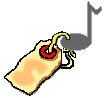
Mp3Tagger allows you to manage the song info stored in mp3 files, create playlists, and rename mp3s.
Download and install the Java2 Runtime Environment (JRE) from java.sun.com if you do not already have it installed.
Download and run the Mp3Tagger for Windows. (Windows Install Executable - 147k)
After installation there will be a shortcut in your start menu to configure Mp3Tagger and you will be able to right click mp3s or directories to tag the mp3 or all mp3s in the directory.
Download and install the Java2 Runtime Environment (JRE) from java.sun.com if you do not already have it installed.
Download Mp3Tagger (Executable Jar - 114k)
Running Mp3Tagger with no command line options will start the GUI configuration.
Running it with the command line of a mp3 or directory will start a tagging operation.
java -jar mp3tagger.jar
java -jar mp3tagger.jar myMp3.mp3
Some systems may not support exectuable jar files. You can run mp3tagger with the full classpath:
java -classpath mp3tagger.jar com.Ostermiller.Mp3Tagger.Mp3Tagger
java -classpath mp3tagger.jar com.Ostermiller.Mp3Tagger.Mp3Tagger myMp3.mp3
You might want to browse the source code, or look at the JavaDoc.
Note: I strongly suggest that you use the GUI to edit configurations rather than editing the configuration file. The GUI does some dependency checking that is not available in your text editor.
A sample configuration file with helpful comments is available.
If you wish to uninstall the right click menu that comes with the windows version, simply run uninstall.vbs in the directory in which Mp3Tagger is installed. (Usually c:\program files\mp3tagger\). uninstall.vbs will remove the right click menu and the start menu shortcut. After uninstall.vbs has been run the entire directory containing mp3tagger may safely be deleted.
This program is free software; you can redistribute it and/or modify it under the terms of the GNU General Public License as published by the Free Software Foundation; either version 2 of the License, or (at your option) any later version.
This program is distributed in the hope that it will be useful, but WITHOUT ANY WARRANTY; without even the implied warranty of MERCHANTABILITY or FITNESS FOR A PARTICULAR PURPOSE. See the GNU General Public License for more details.
Mp3Tagger
Written in Java by Stephen Ostermiller
Copyright (C) 1999-2001 Stephen
Ostermiller